Picture search tips
Before you begin a picture search online, consider the cost in terms of time and money. For example, stock photo houses are a quick way to get public domain photos, but you’ll have to pay for them.
Let’s say you were looking for a photo of the space shuttle. You could find one very quickly at Corbis — in fact, the Bettmann Archive (which Corbis owns) includes a beautiful NASA photo of the space shuttle orbiting Earth. If you wanted to use that photo, it would cost 210.00 USD for editorial use on a web site, for a duration of up to one month ... even though NASA photos are in the public domain. (By the way, you can find several NASA sites, plus more, listed here.)
There are times when paying a fee might beat spending more time searching. But when you have time to search, here’s a short list of picture search engines, and some tips for using them.
You might end up deciding to pay to use a specific image, anyway — but it can’t hurt to see what’s out there first.
- Google Image Search
-

The only reliable way to use Google Images to find public domain images is to restrict your picture search to government web sites. You can do this by using “site:.gov” like so:
- Go to Google Image Search.
- Type in the subject you’re looking for and site:.gov. For example, site:.gov earth.
The result will include a bunch of US government produced images that will be copyright free, so long as government employees produced them as part of their jobs. Be aware, though, that the works of state governments may be protected by copyright.
Note: Google used to offer a US government search (which was known as the Uncle Sam search engine) but they killed it off. Someone has put up a Google Custom Search page to take its place. There, you might try searching for your subject plus "photos" or "images" (or "pictures"). For example, civil war photos.
Filtering on usage rights
Unfortunately, Google’s Advanced Image Search doesn’t allow you to filter on usage rights (at least not yet) ... but the Advanced Search section of its regular web search does:

Here’s a list of the filters, and what type of results you get when you apply them:
If you apply this filter: You get: not filtered by license standard, unfiltered Google results free to use or share results you can copy or redistribute free to use or share, even commercially results you can copy or redistribute for profit free to use, share or modify results you can copy or adapt, as well as redistribute free to use, share or modify, even commercially results you can copy or adapt, as well as redistribute, for profit
-
In brief, these filters help you find works with Creative Commons licenses.
Note: You can’t specify graphic file formats on this search page, alas, so your search will turn up other types of content as well. (You might try your search term with "picture" or "photo," as mentioned above.)
Also, it’s sometimes hard to figure out exactly which content on a given site is licensed. (The entire site? Certain parts?) Just because you find a page through these searches does not mean you can simply use whatever you want. You’ll have to poke around a bit to determine what you can use, and how.
- Flickr Advanced Search
- You can also search Flickr directly, of course. The best way to find images that you can use is to use the Advanced Search form. Here, you can search titles or tags (a tag is a keyword or category label that the author used).
Here’s what you do:
- Go to the Flickr Advanced Photo Search form.
- Select “Only search within Creative Commons-licensed photos”
- If you intend to use the image commercially, select “Find content to use commercially”
- If you want to resize or crop the image, select “Find content to modify, adapt, and build upon”
- Enter a word (or words) in the text box that describe what you're looking for and click Search (or press Enter).
- Check out the resulting thumbnails, and if you see something you like click the image to go to that photo’s specific Flickr page
- Click the “Some rights reserved” link in the right-hand side bar. This will take you to the Creative Commons license for that image.
- If your intended use is permitted by the license, you’ ready to go.
- All Creative Commons licenses require attribution, so be sure to give the photographer credit.
Searching by license type
You can also search or browse by license type. Here’s how to do that:
- Go to Flickr’s Creative Commons page.
- Click the See more link under the license type that suits your needs. That’ll get you thumbnails of the 100 most recent photos. (If you need a summary of the standard Creative Commons licenses, go here.)
- Browse the 100 most recent, type a search tag in the text box and click Search, or click the browse popular tags link.
- Use the photo(s) as the license allows.
- Flickr Related Tag Browser
- Here’s another way to search Flickr, and it’s fun to use. Here’s how:
- Go to the Flickr Related Tag Browser.
- Type a tag (say, dog) in the text box and click Go (or press Enter).
- Zoom out by moving your mouse off the thumbnails (to zoom back in do the opposite). Zooming out shows you related tags — you can find interesting images this way. You get the result for your search (dog) and a bunch of images related to it (including, for example, terrier).
- If you see something you like click the thumbnail. That will display a larger version of the photo, from which you can go to Flickr by clicking View Flickr Photo Page.
- Check whether the picture you want to use is licensed (and if so, which license type it is) or if traditional copyright applies. As I said above, do this by scrolling down to where it says Additional Information (right-hand side of page).
- Use the photo as the license permits. If the photo is protected by traditional copyright, you can’t use it without getting permission first.
Note: You can’t search by license type, but you can have a lot of fun (and spend way too much time) exploring Flickr this way.
- Creative Commons Search
- Well, after all the mentions of CC licenses throughout this page ... I’d be remiss if I didn’t add Creative Commons’ own search page. It’s another way you can find images (as well as audio, text, video, and more) that are free to share online.
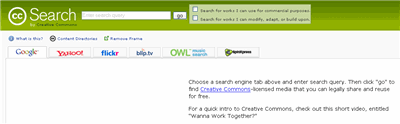
Here’s what you do:
- Go to Creative Commons Search.
- Select a search engine tab and enter your search term in the text box.
Note: If you select Flickr, you’ll be doing the exact same search described above.
- If you want to use the work commercially, select “Search for works I can use for commercial purposes”
- If you intend to modify the work, select “Search for works I can modify, adapt, or build upon”
- Click Go or press Enter
- Look through the results pages.
- If you find what you’re looking for, use it as the license permits.
Note: The Google and Yahoo! searches bring back lots of extraneous material because you can’t specify a picture search only. As long as a site has a CC license link, or CC metadata in its code, it will turn up in the search results ... so be prepared to wade through a bunch of stuff you don’t want. Also, as I mentioned here, it can be very hard to know what, exactly, is licensed on some sites — so you might have to spend some time figuring it out.
What’s that? You just want public domain photos?
Don’t want to deal with license terms? Just want a list of sites that offer public domain photos? Okay then, go here.
